Why and when to do a blog content audit
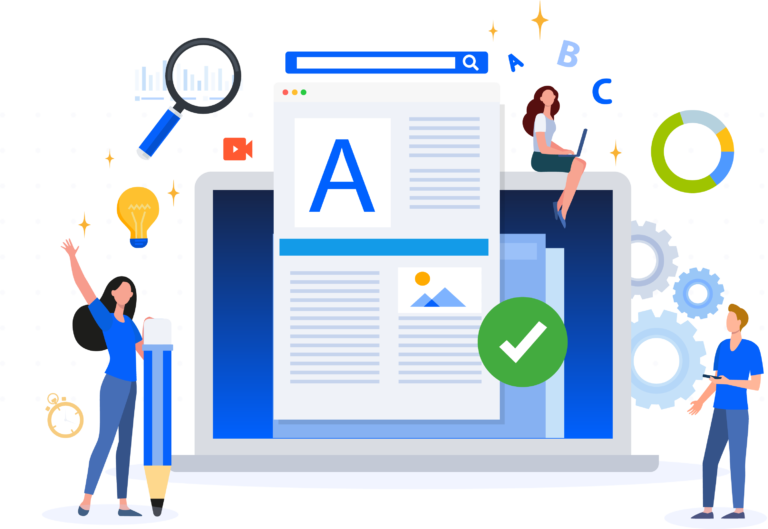
Have you regularly published new blogs on your website for at least 12 months?
If the answer is yes, you should consider conducting a thorough content audit to avoid facing issues like keyword cannibalization, thin content, and outdated content — all of which can be detrimental to your website’s organic rankings.
This is why we’ve put together the Ultimate Blog Content Audit Checklist to ensure your blog content is optimized and in tip-top shape.
Traffic Data
We recommend using Google Search Console to find out which blog articles generated qualified, organic visits in the past 12 months.
Average position
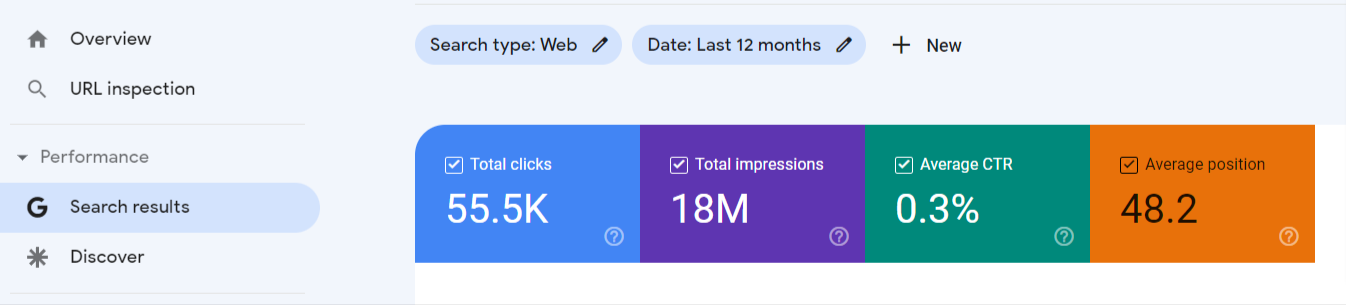
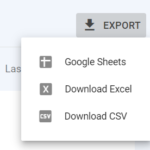

Backlink Data
We recommend using Ahrefs to find out which articles have links from other websites (aka. backlinks) pointing to them.


as your Traffic and Backlink data

Keyword Data
Again, we recommend using Ahrefs for this step.


as your Traffic data
Putting It All Together
In this final step, we’ll show you how to analyze all the data you’ve collected.
[Google Search Console export]
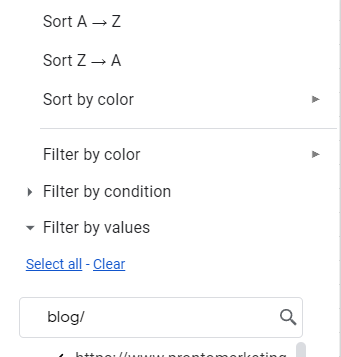
It’s time to make an inventory of each page’s backlink count.


a number of referring domains for each page from the Backlinks tab.
ranking for and input into column G of your Analysis spreadsheet.
Name the column “Keyword.”

to the very left in column A. This is necessary to successfully
retrieve the keyword with the use of the VLOOKUP formula.
formula to retrieve the primary keyword each blog page ranks for.
Voila! You now have all the data you need to start analyzing your blog page and decide which one to keep, which one to merge, and which one to delete instead.
For more hands-on help from the Pronto team, book a free meeting with a Pronto advisor.
©2022 Pronto Marketing All Rights Reserved.