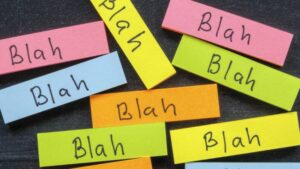Pronto Insights is a powerful tool within our client portal that allows you to access your most important marketing data all in one place. Pronto Insights is currently available for clients with an active Managed Website subscription.
Pronto Insights has four dashboards, each of which gives you an overview of a specific category of data. All have been built from the ground up, and they’re integrated with sources from around the web, gathering data that small businesses need to understand their performance online. Let’s take a closer look at each.
Traffic Dashboard
Find out who is visiting your website and analyze traffic trends to see which channels and referral sources are having the greatest impact on your success.
Leads Dashboard
Gain insight into how leads arrive on your site and which sources are driving the most conversions.
Competitors Dashboard
See how you stack up against competitors and track important link metrics to see how they’re performing in search results.
Keyword Rankings Dashboard
Track performance for your most critical keywords and track how your search rankings fluctuate over time.
Getting Started with Pronto Insights
Watch the short video at the top of this post to learn about what Pronto Insights is capable of and how to get started. Let’s take a step-by-step look at how to enable Insights for your Pronto account here.
- Log into your Pronto account at app.prontomarketing.com. If you haven’t accessed your account before or aren’t sure how to log in, send a quick email to our support team and we’ll be happy to help you.
- Once you’ve logged in, the first step is to authenticate your Google Analytics account. Do so by clicking the “Authenticate with Google” button near the top of your main dashboard.
- Enter the login information for your website’s Google Analytics account and click “Sign In”.
- You will be asked to allow Pronto Marketing to have access to your Google Analytics data. Click “Accept”.
- When you’ve been returned to your Pronto account, choose 1) the Google Analytics account, 2) the Analytics Property and 3) the Analytics Profile ID that correspond to your website and click “Save Settings & Start Loading Data”.
- Congratulations, you’re done! Your Pronto account is now connected with your Google Analytics account, and data about your website will begin to show in your Insights’ dashboards.
Learn more about Pronto Insights
Now that you’ve authenticated with Google Analytics, you can easily access Pronto Insights by clicking on “Insights” in the main navigation menu of your Pronto account.
To learn more about each specific dashboard and how it can help you understand your business’s online performance, read these articles:
- Pronto Insights – Traffic
- Pronto Insights – Leads
- Pronto Insights – Competitors
- Pronto Insights – Keyword Rankings
If you have questions, you can always contact a support representative at [email protected]