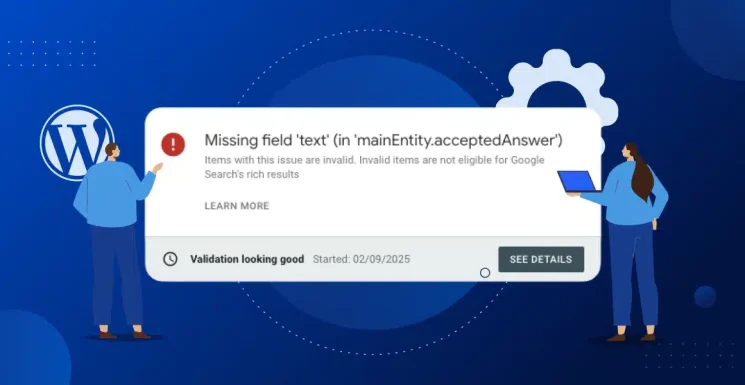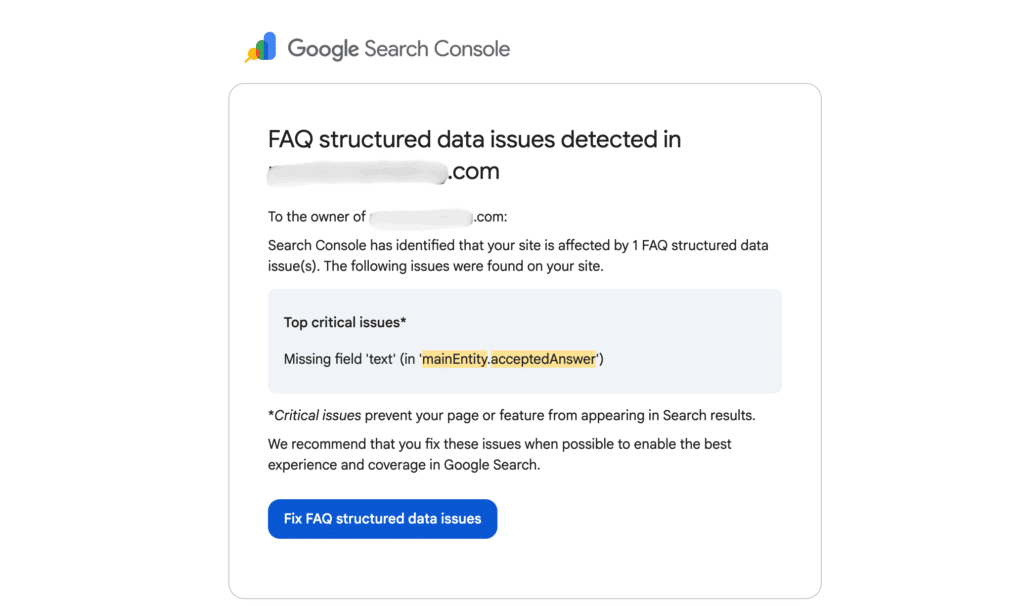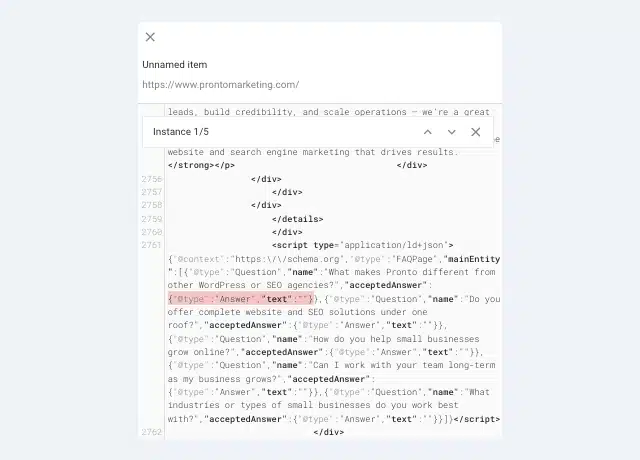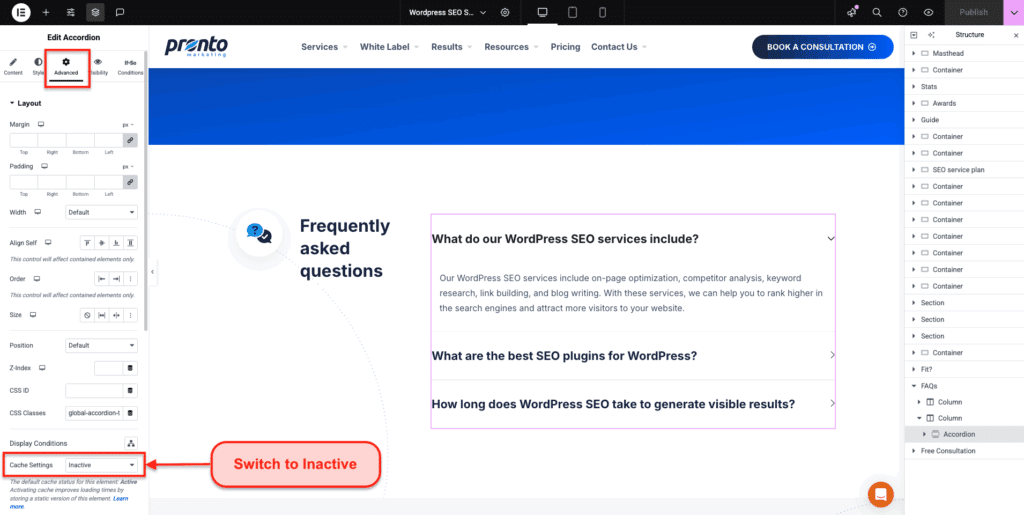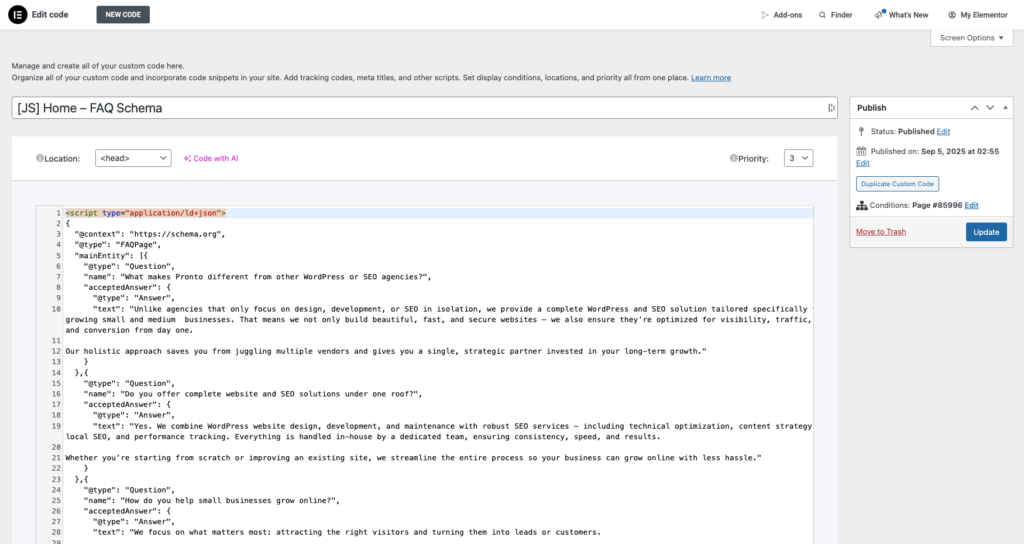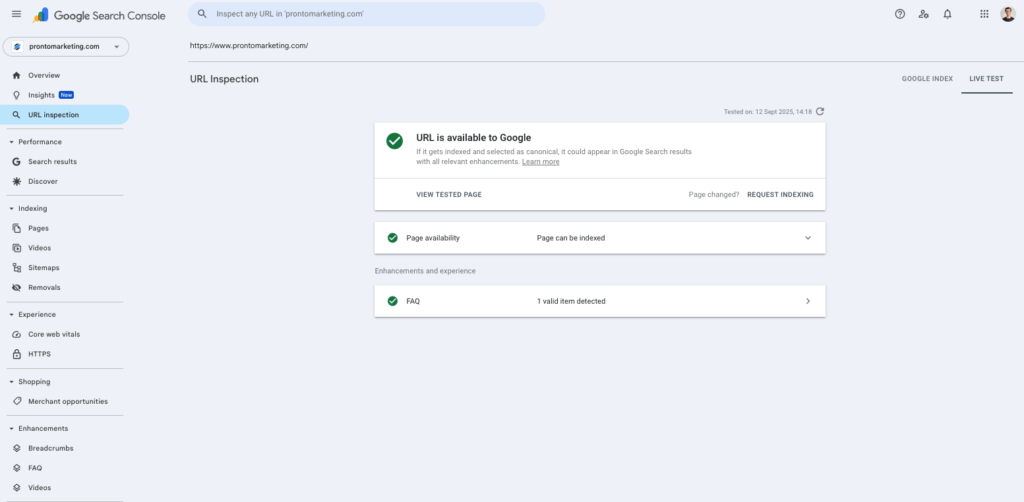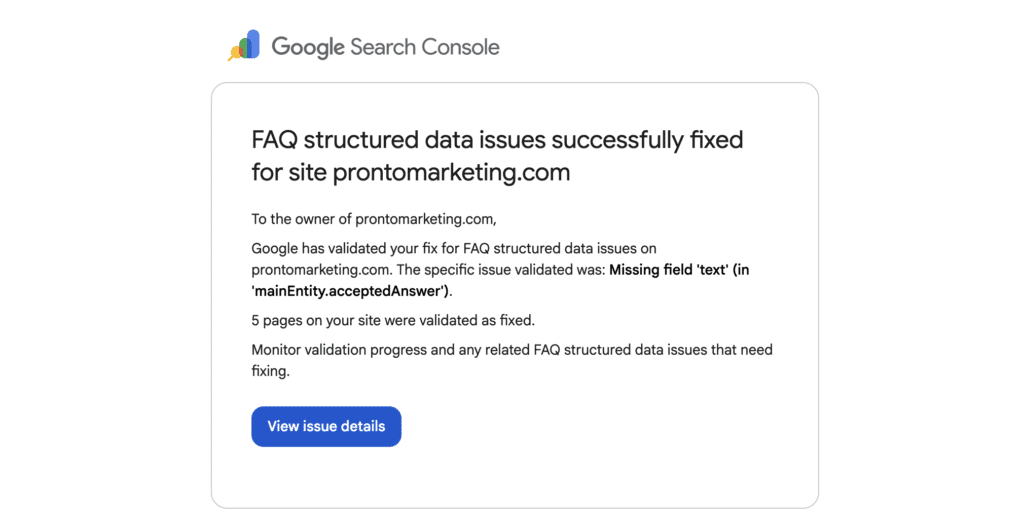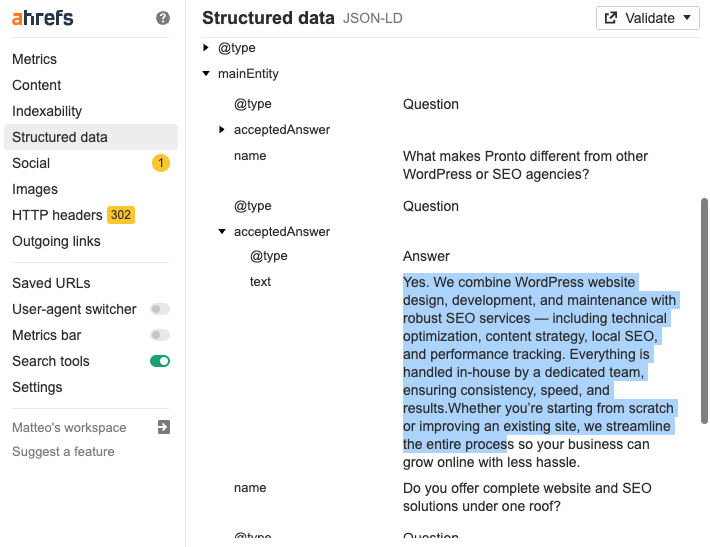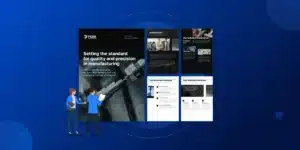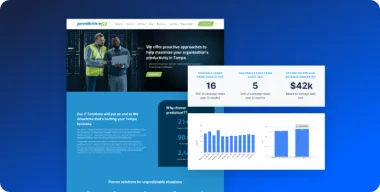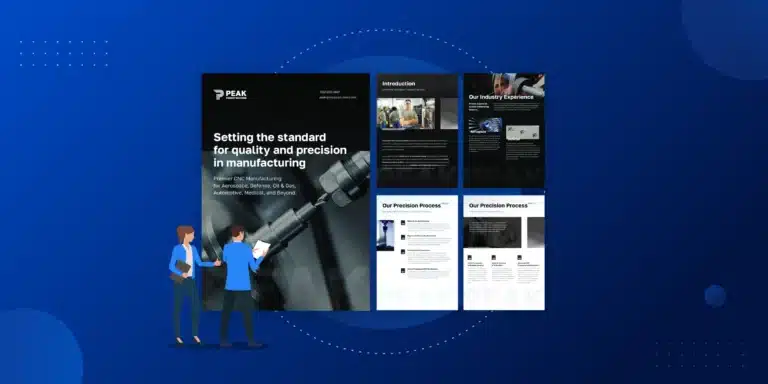If you’ve found your way here, you’re likely staring at a frustrating error in Google Search Console: “Missing field ‘text’ (in ‘mainEntity.acceptedAnswer’)”. You’re not alone. This is a known bug with Elementor’s Accordion widget, and it’s preventing your valuable FAQ content from being properly recognized by Google.
Don’t worry, you’re in the right place for a solution. In this guide, we’ll walk you through two proven methods to fix this error—a quick, immediate fix and a more robust, long-term solution—so you can get your FAQ rich results back.
Key Takeaways
- The Cause: The error is due to a caching bug in the Elementor Accordion widget that prevents Google from properly reading the FAQ schema markup.
- The Quick Fix: The fastest way to solve the issue is to disable element caching on the specific Accordion widget in its “Advanced” settings.
- The Robust Fix: For a permanent solution that is immune to future plugin bugs, manually add the FAQ schema using Elementor’s Custom Code feature.
- Verification is Key: Always use Google’s Rich Results Test tool to confirm that your chosen fix has resolved the schema error before asking Google to re-validate the page.
What is the Elementor FAQ Schema Bug? (And Why It Matters for Your SEO and AI Search)
So, what’s actually happening behind the scenes? FAQ schema is a special type of code (structured data) that you add to your website. It acts like a clear signpost for search engines and AI language models, telling them, “Hey, this content is a question and answer!” This helps Google display your FAQs as rich results directly in the search listings, making your page stand out.
The bug occurs because Elementor’s caching mechanism is interfering with how this schema script is rendered. To Google’s crawler, the part of the code that contains the actual text of your answer (the acceptedAnswer > text field) appears to be empty.
When this schema is invalid, you lose eligibility for the FAQ rich snippet. This isn’t just a vanity metric; losing that prime real estate in search results can significantly decrease your page’s visibility and click-through rate. Fixing this bug isn’t just about removing an error in Search Console; it’s about ensuring your content is machine-readable and ready for the future of search.
As search engines and AI models increasingly rely on structured data to provide direct answers, having valid FAQ schema is a competitive advantage. You can learn more in our complete guide on how to appear in AI search results.
Solution #1: The Quick Fix (Disable Element Caching)
Through testing and collaboration, the Elementor user community on Reddit has found a reliable and immediate workaround: disabling the element caching feature on the Accordion widget itself. This is the fastest way to resolve the error.
Here’s how to do it, step-by-step:
- Open the page with the broken accordion in the Elementor editor.
- Click to select the Accordion widget to open its settings panel on the left.
- Navigate to the Advanced tab.
- Expand the Layout section.
- Find the Cache Settings dropdown menu and change it from “Default” to “Inactive”.
- Click the “Publish” button to save your page.
Once you’ve done this, be sure to clear any site-wide caching plugins (like WP Rocket or LiteSpeed Cache) or server-level caches your host might provide. This fix is instant and can be verified immediately in Google’s Search Console or Rich Results Test tools.
Solution #2: The Robust Fix (Manually Add FAQ Schema to your WordPress Site)
While disabling the cache is an effective immediate fix, at Pronto Marketing, we often implement a manual schema solution for our clients. This method decouples the schema from the widget’s rendering, making it immune to future plugin bugs and ensuring long-term stability—a best practice for critical site elements.
Also, it allows for greater flexibility in the design of your FAQ segment (for example using two accordions in two different columns) since Elementor’s FAQ schema feature can only be used once (otherwise it will trigger duplicate errors in Google Search Console and be considered as abusing Google’s guidelines).
Follow these steps for a more permanent solution:
- Turn Off Elementor’s Schema: First, go to your Accordion widget’s settings and ensure the “FAQ Schema” toggle is turned OFF. This is crucial for preventing duplicate schema errors.
- Generate Your Schema Script: Head over to a free tool like the Schema Markup Generator on technicalseo.com. Select the “FAQ Page” schema type, then copy and paste your questions and answers from your accordion into the generator. It will create a clean JSON-LD script for you.
- Add Script via Elementor Custom Code: In your WordPress dashboard, navigate to Elementor > Custom Code. Click “Add New,” give it a descriptive title (e.g., “FAQ Schema – About Us Page”), and paste the script you generated into the code box.
- Set Location and Conditions: Set the “Location” to <head>. Under “Display Conditions,” click “Include” and set the condition to the specific page where your FAQ accordion lives.
- Publish and Verify: Click “Publish” to save your custom code. Your schema is now independent of the widget and will load correctly every time.
How to Test and Verify Your Fix is Working
Don’t just assume the fix worked. You need to confirm that Google can now read your schema correctly. This is a simple but essential step.
- Go to Google’s Rich Results Test tool.
- Enter the URL of the page you just fixed and run the test.
- You should see a green checkmark indicating the page is eligible for rich results. Under “Detected structured data,” you’ll see a valid “FAQ” item. If you still see the error, double-check that you’ve cleared all your website and server caches.
- Once the test passes, go to Google Search Console, find the error, and click “Validate Fix.” You can also use the “Request Indexing” feature for your page to speed up the review process.
What is Elementor's Official Stance on the Bug?
Elementor has officially acknowledged this is a known issue. This isn’t something you’ve configured incorrectly; it’s a bug on their end.
Elementor’s support team stated on the WordPress.org forums that their developers are “working on implementing a fix in one of the future updates.” For more technical users, this issue has been confirmed by developers as a reproducible bug, which can be tracked on the official Elementor GitHub repository.
However, there is currently no ETA for the official patch. This is why the workarounds provided in this article are so essential for any site owner who wants to maintain their SEO performance without waiting indefinitely.
Conclusion
Whether you chose the quick cache fix or the robust manual method, your “Missing field ‘text'” error should now be resolved. You can rest easy knowing Google can once again read your FAQ content correctly, restoring your eligibility for valuable rich results.
Maintaining valid structured data is more than just clearing error reports; it’s a fundamental part of modern SEO, especially with the rise of AI-driven search. By ensuring your content is clearly structured, you’re not only helping today’s search engines but also preparing your site for the future.
While this bug may be frustrating, the good news is that Elementor’s page builder flexiblity allows it to remain SEO-friendly and you have options for how to fix it. That said, if you find yourself spending too time much fixing SEO issues or just don’t know how to, then consider Pronto’s WordPress SEO services to ensure you’re able to optimize your website correctly.
- Want to make sure your entire site is optimized for the next wave of search? Read our in-depth guide: How to Appear in AI Search Results.
- Struggling with technical SEO errors beyond this bug? See how our expert website SEO audit services can help you maintain a healthy, high-performing website without the headache.
- Get actionable SEO and WordPress tips like this delivered straight to your inbox. Subscribe to the Pronto Marketing newsletter.