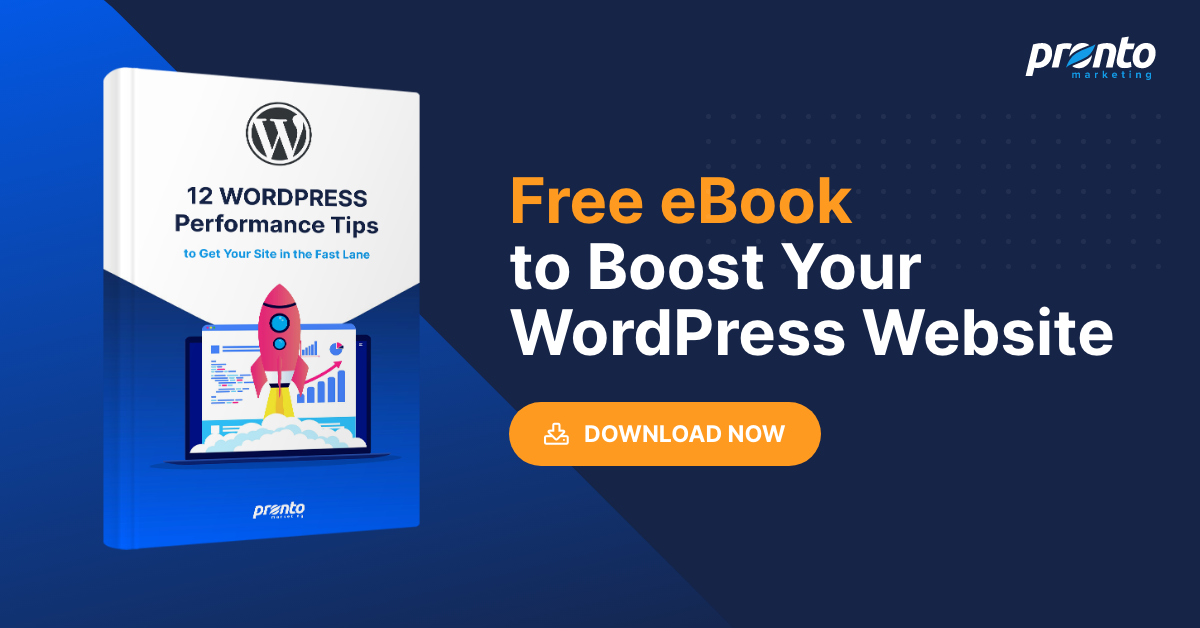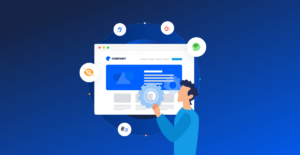One of the most frustrating parts of troubleshooting a WordPress website is when you’re not sure what’s causing the problem. However, some error messages can be very informative, which helps you pinpoint the source of the error. That’s precisely the case when it comes to the message: “Your PHP installation appears to be missing the MySQL extension which is required by WordPress”.
If you see that particular error, there’s a narrow set of causes that could be behind it. In this article, we’ll talk about why this error appears and teach you how to fix it. Let’s get to work!
What Is the “Your PHP Installation Appears to Be Missing the MySQL Extension Which Is Required by WordPress” Error?
This particular error shows up when WordPress has trouble connecting to its MySQL database, due to problems with your PHP installation. That happens because the WordPress PHP installation is missing a key MySQL extension, which is required to establish that connection.
In most cases, that happens for one of three reasons:
- You’re using outdated versions of PHP or WordPress core.
- The PHP MySQL extension isn’t installed.
- Your WordPress PHP installation isn’t properly configured.
Whatever the cause might be, fixing this error is relatively simple. In the next section, we’ll walk you through all four possible solutions.
4 Ways to Fix the “Your PHP Installation Appears to Be Missing the MySQL Extension Which Is Required by WordPress” Error
Now that you know what this error is, we’ll walk you through each potential fix in the order you should tackle them. Let’s start with the most straightforward troubleshooting step.
1. Update Your WordPress PHP Installation
As a rule of thumb, we recommend that you use the latest stable version of PHP. Usually, updating your PHP version offers performance benefits, since this language is what powers WordPress.
Most web hosts enable you to check and see what version of PHP you’re using, by accessing your hosting control panel:
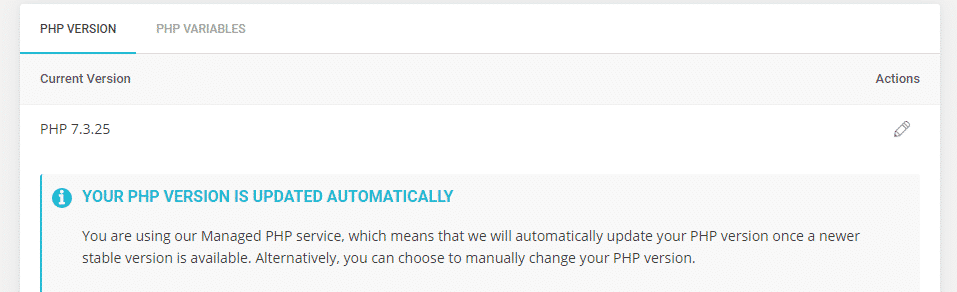
Where that information is located will vary, depending on the control panel you use. Moreover, a lot of providers will either update PHP automatically for you, or enable you to switch versions if needed.
Ideally, you should be using a version of PHP that starts with 7 or 8. If you’re not, or if you don’t have the option to find out which version you’re using, we recommend that you contact your hosting provider. They’ll be able to tell you which version of PHP is installed on the server, and update it for you if necessary.
2. Update WordPress Core
Just as with PHP, you should always use the latest stable version of WordPress core. If you’re using recent versions of both WordPress and PHP, you’ll minimize the chance that errors such as “Your PHP installation appears to be missing the MySQL extension which is required by WordPress” will appear.
Fortunately, updating your version of WordPress is as simple as it gets. Log into your website and go to Dashboard > Updates. If you’re not using the latest version of the CMS, WordPress will let you know and prompt you to update right away:
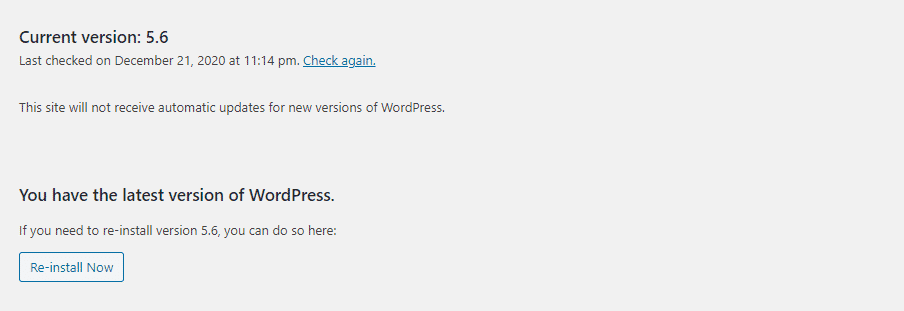
Go ahead and update WordPress if necessary. Now that you have both the latest versions of PHP and WordPress installed, the error should go away. If it doesn’t, it’s time to dig deeper.
3. Ensure That the MySQL Extension Is Installed
To check and see if your WordPress PHP installation has the MySQL extension, you’ll need to access your website via File Transfer Protocol (FTP). Once you’re connected to your site, navigate to the WordPress root folder, and create a new file inside called info.php.
That file should contain the following code snippet:
phpinfo( );
?>
You can either create an empty file using your FTP client and edit it, or upload an existing copy from your computer:

In either case, once the file is saved, you’ll be able to access a new page on your website, located at:
yourwebsite.com/info.php
That page will include critical information about your WordPress PHP installation. Scroll down to the section that says mysql, and look at the information next to Client API library version:

If you see a version number, that means the MySQL extension is available. On the other hand, if you don’t see a version number, you’ll need to install the extension. You can either do so manually or by updating your PHP version. If you’ve already updated PHP to its latest version, you might need to reinstall it, or check to ensure that it’s properly configured.
4. Check the Location of Your PHP Extensions Folder
In some cases, PHP won’t be able to access the MySQL extension because its path isn’t set correctly. To see if that’s the case, return to yourwebsite.com/info.php, and this time look for the Loaded Configuration File field:

Take note of that file’s path. Now scroll down and look for the extension_dir field, and check its value:

The extensions folder should be right underneath the php directory in terms of hierarchy. In other words, if your php.ini file is located in php/, the extensions directory should be located at php/directory.
If your extensions directory isn’t set up properly, you’ll need to make some changes to the php.ini file. Once that’s done, PHP should be able to connect to the MySQL extension, which will remove the error. If in any doubt, don’t hesitate to contact your developer or hosting provider for help with this step.
Conclusion
Despite how ominous it sounds, fixing the “Your PHP installation appears to be missing the MySQL extension which is required by WordPress” error is relatively simple. In most cases, it’s as easy as ensuring that all your website’s core components are up to date.
If you run into the error in question, here’s what you’ll need to do, in order:
- Update your WordPress PHP installation.
- Update WordPress core.
- Ensure that the MySQL extension is installed.
- Check the location of your PHP Extensions folder.
To learn more about managing the technical aspects of your WordPress website, we recommend that you read our articles that cover 12 performance tips and 16 security actions you should take.